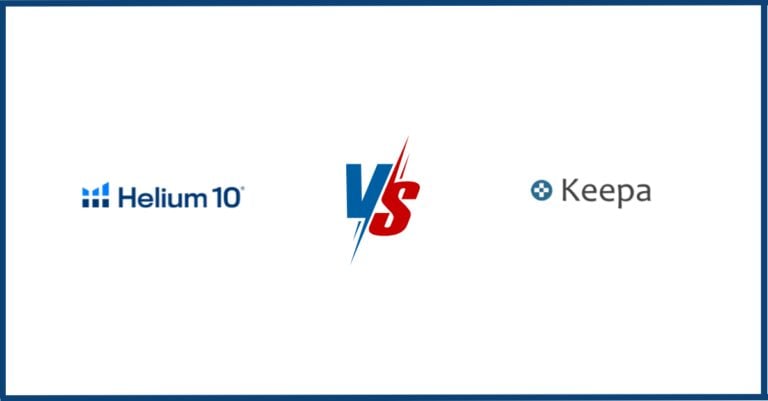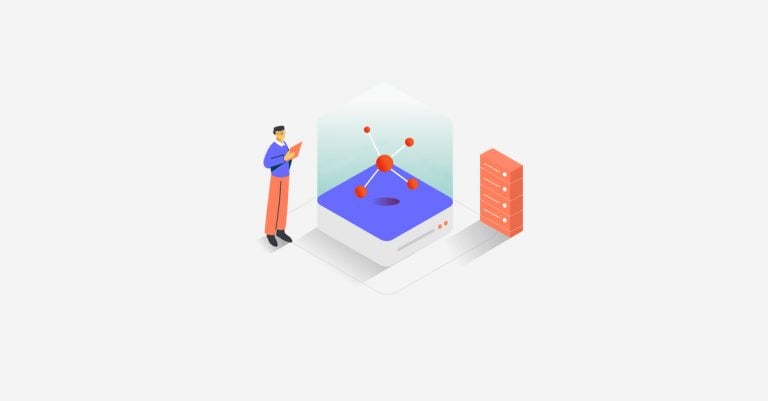The difference between sellers who make real money and those who loose money on Amazon? Smart product research. And that’s where the Helium 10 Chrome Extension comes in. This tool basically enables you to analyze Amazon data and shows you exactly what you need to know — profit margins, competitor sales, niche potential. All right there on the page.
Whether you’re grinding through your first product research session or you’ve been at this for years, you need data. Not guesses. Not “this looks popular.” Real numbers. The Helium 10 Chrome Extension gives you that. You hover over a product, boom —instant breakdown of everything that matters. Sales velocity, review counts, revenue estimates.
In this article, we will show you how to install the Helium 10 Chrome Extension and what features you can use with the tool. If you want to test it, check out Helium 10’s free plan or sign up with one of our Helium 10 discounts:
-

Find Winning Products With Helium 10
Get 20% Off for 6 Months →
How to Install the Helium 10 Chrome Extension
Getting the Helium 10 Chrome Extension set up takes like two minutes. Maybe three if you’re slow. Just search Helium 10 Chrome Extension in the Chrome Web Store:

Then, click on Add and Chrome installs it:

Boom, little Helium 10 icon shows up in your toolbar.

You will need to sign in. Don’t have an account? The free one works fine to start. You can sign up here for free. Now here’s where it gets good. You can now browse detailed data for any product on Amazon:

Quick tip: Pin the extension icon to your toolbar. Right-click, hit “Pin.” You’ll be clicking this thing 50 times a day once you get used to it. Having it buried in the extensions menu is just annoying.
Helium 10 Chrome Extension Features
First, let’s assume that you’ve specific parameters for a product in mind. You’ve to find products to sell on Amazon that lots of people are searching for and products that are not that competitive. If there’re already thousands of sellers for a product, it would not be a good idea to sell the same product. So, for example, the following parameters could be a good idea to start your search:
- Minimum turnover of $5000
- Maximum reviews of 50
- Maximum competing products of 100
Of course, you can further limit your research with several criteria such as weight, Amazon fees, or the number of images. You can find products with these parameters with Helium 10 Black Box. It’s an extremely valuable tool that gives you hundreds of product ideas in seconds. Here’s what it looks like:
If you want to learn more about product research, check our article on what to sell on Amazon. But for now, let’s get back to the point and assume that you’ve already found an excellent product idea using Black Box.
XRay – Amazon Product Research
I recently found a super interesting product – a surgical suture set. Let’s analyze the niche of the surgical suture set with the Helium 10 Chrome Extension on Amazon. First, go to Amazon and enter “Surgical Suture Set” into the Amazon search bar. Here’s what you will see:

Now, click on the Helium 10 Chrome Extension in the upper right corner. Here’s what you should see:
At a glance, you can see all the data you need to make informed decisions about your next Amazon product:
- Price
- Fees
- Sales
- Trends
- Reviews
- Many more…
Super useful.
You can also see average values, take a screenshot, add certain products on your bulletin board or export the list via .csv.
The Helium 10 Chrome Extension provides other useful features. For example, XRay evaluates the listing of a product based on various criteria:

You can quickly see how a listing performs on Amazon. Here’s what the Helium 10 Chrome Extension takes into account for the analysis:
- Product pictures
- Listing Text
- Reviews & Rating
You can quickly see if your competitors put a lot of time and energy into their listing or not. XRay also suggests several criteria that a brilliant Amazon listing should meet.
Sales Analysis
You can also see the historical development of the Amazon Sales Rank and historical sales data:
Profitability Calculator
You can start the Profitability Calculator and directly calculate costs, margin, and fees for a product. Using this tool, you can see how costs are related to the margin and get a first impression of whether the product is worth selling or not.
Remember: If your profit margin is too low, it doesn’t really matter what you do. You’ll struggle to make enough money perhaps forever. Here’s what the Profitability Calculator looks like:
On this screenshot, you can see which values XRay automatically determines for you. You can also enter certain values manually into it. You may wonder why there are two values for the storage fees – one value for the months January-September and one value for the months October-December.
This is because Amazon charges different storage fees for the summer months than for the winter months. Here is a detailed article about all Amazon fees.
Inventory Levels
You can spy on the inventory levels of your competitors. Just head over to a product on Amazon and check Inventory Levels.
Here’s what you should see:
Review Insights
You can download all Amazon reviews of your competitors and filter them according to various criteria:
- Period
- Different behaviors (helpful, verified purchase, with pictures, with videos)
- Ratings
For what?
Because you need to know about the most common mistakes of your competitors. If you know them, you can avoid them. Put this strategy into your overall Amazon SEO strategy and you’ll be able to easily outrank your competitors.
What if the Helium 10 Extension Does Not Work?
Helium 10’s Chrome Extension normally works great. However, when it doesn’t work for some reason, here’s what actually fixes it:
1. Update the Extension
Sounds obvious, right? But Chrome doesn’t always auto-update extensions. Pop open a new tab and type chrome://extensions:

You will see Developer Mode in the top right corner. Toggle it on:

Then, hit the Update button.

2. Clear cookies
This sucks. You’ll have to log back into Amazon, Facebook, your email… everything. But corrupted cookies absolutely wreck extension functionality. First of all, type in “cookies” in the search bar:

Click on “Delete browsing data”:

Then, delete them all:

3. Activate Cookies
Here’s something most people miss: Helium 10 needs cookies to function. Check your cookie settings again. Naviagte to Cookies:

Then, enable third-party cookies:

4. Get Chrome up to date
Those update notifications Chrome keeps throwing at you? Running an old version of Chrome breaks extensions left and right. This takes literally two minutes to fix.
Conclusion – Helium 10 Chrome Extension
The Helium 10 Chrome Extension can help you tremendously with Amazon FBA product research. It allows you to view all the important data of a product, which is necessary for the product search.
Especially important is the data on sales history, price history, Amazon FBA fees and profit margin. In addition, you can use the Amazon FBA calculator to perform accurate product costing. Like any other software tool from Helium 10, you can also use the Chrome Extension for free. To do so, you should sign up here for free and then download the Chrome Extension.
FAQ – Frequently asked questions
In order to use the Helium 10 Chrome Extension, you need to have Google Chrome installed. You can download the tool from the Google Chrome Store here.
The free plan of Helium 10 already includes access to the Chrome Extension. This means that a paid subscription to Helium 10 is not required to use the Helium 10 Chrome Extension.
However, with the free plan, the use of the Helium 10 Chrome Extension is limited to 50 uses. If you want to use the Chrome Extension beyond that, you will need to opt for a paid plan.
The cheapest paid Helium 10 plan starts at $39 per month. If you opt for annual billing, the price drops to $29 per month. You can also check out our Helium 10 coupons to get a discount on Helium 10.
At this moment, Helium 1o does not offer an extension for the Firefox Browser. You can instead use the Helium 10 Extension for the Chrome Browser.