If you’re a business owner, you need to bring your business online to stay competitive in the future.
You probably don’t know how to start AND you don’t have enough time to create a website or an online store for your business.
Fortunately, there are lots of software tools to help you – Jimdo is one of them.
It’s a great solution to easily build a website or an online store.
However, Jimdo is not suited for everyone.
If you want to know whether Jimdo is the right solution for your business, you’ve come to the right place.
In this Jimdo review, we’re going to take a look at all the pros and cons of the platform.
Let’s dive right in.
Jimdo Pricing
Jimdo comes with a Free Plan and several paid plans. It’s important to mention that Jimdo only offers annual or two-year plans. You can cancel your plan within 14 days of purchase and get your money back.
The following prices are for annual plans:
Pricing for “Jimdo Creator”:
- Free
- Pro – 9€
- Business – 15€
- SEO Plus – 23,33€
- Platinum – 35€
You should check out all Jimdo plans here.
Jimdo is a great option for everyone who has no clue about online business, creating a website, and so on… but wants to go online with minimal effort.
That’s because Jimdo exactly shows you what do to. Their website builder is great, provides modern templates, and guides you through the whole process.
Jimdo is one of the easiest solutions and is perfect for local business owners.
No matter if you want to create a simple website or an online store – Jimdo is a great solution for you if you’re an absolute beginner.
Jimdo Review: Summary
| Ease of Use | ⭐⭐⭐⭐⭐(5/5) | Jimdo’s biggest benefit is that it’s extremely easy to use. Jimdo is not suited for everyone, but for people who have no clue about online business, website creation, and so on – Jimdo is the right solution. |
| Website Builder | ⭐⭐⭐☆☆ (3/5) | Jimdo’s website builder is extremely easy to use and provides modern templates. The reason why the website builder is scored 3/5 is that you can’t create a fully personalized site with it. |
| Blogging Tool | ⭐⭐⭐⭐☆ (4/5) | Jimdo provides an easy-to-use blogging tool with basic features you can use to create blog posts and publish them. |
| SEO | ⭐⭐⭐⭐☆ (4/5) | You can edit the h1 heading, title tag, meta description, and URL of every page. You can also add image alt-tags. You can utilize more SEO options with the Business Plan. |
| Podcast Hosting | – | – |
| Website Statistics | ⭐⭐⭐⭐☆ (4/5) | Basic website statistics. You can integrate Google Analytics for more insights. |
| Email Marketing | – | – |
| Pop-Ups | – | – |
| Ecommerce | ⭐⭐⭐⭐☆ (4/5) | Basic ecommerce functionalities for small online stores. |
| Social Media Integrations | ✓ | Integrations to major social networks. |
| Scheduling Features | – | – |
| Integrations | ⭐⭐☆☆☆ (2/5) | There’s no App store like Weebly provides to enhance the functionality of your site. |
| Customer Service | ⭐⭐⭐⭐☆ (4/5) | Customer support is of high quality – but they only offer service via email. |
| Mobile Apps | ⭐⭐⭐⭐☆(4/5) | Jimdo provides a mobile app you can use to configure your site and write blog posts on the go. |
| Event Planning | – | – |
| Languages | ⭐⭐⭐⭐☆ (4/5) | It’s possible to create a multi-language site with Jimdo. |
| Contact Form | ✓ | – |
| Password Protection | ✓ | It’s possible to protect a site with a password – however, it’s not possible to protect blog posts with a password. |
| Edit HTML and CSS | ✓ | You can edit the HTML and CSS code of your site. |
| Custom Domain | ✓ | You can get a custom domain with Jimdo. The first year is free, while the second year costs 20€. |
| Security | ✓ | SSL Certificate |
| Backups | ✓ | It’s not possible to create a backup of your site on your own. However, Jimdo saves your site on multiple storage disks. |
Jimdo Creator vs. Jimdo Dolphin
Jimdo Creator and Jimdo Dolphin are both website builders – but they work differently.
Jimdo Creator is a normal website builder like any other website builder out there. You can add your own content, drag and drop elements, resize them, and so on.
Jimdo Dolphin works with AI. You’ve to answer a few questions and Jimdo automatically creates a website for you.
Both website builders are great. Jimdo Creator is for people who want to have everything under control – Jimdo Dolphin is for people who want to create a website in no time.
We’re talking about Jimdo Creator in this review.
Jimdo Pros and Cons
Jimdo Pros
Ease of Use
Like most website builders, Jimdo is extremely easy to use. The user interface is well structured, so it will be easy for you to find your way around. All you have to do is to select a template and start customizing it.
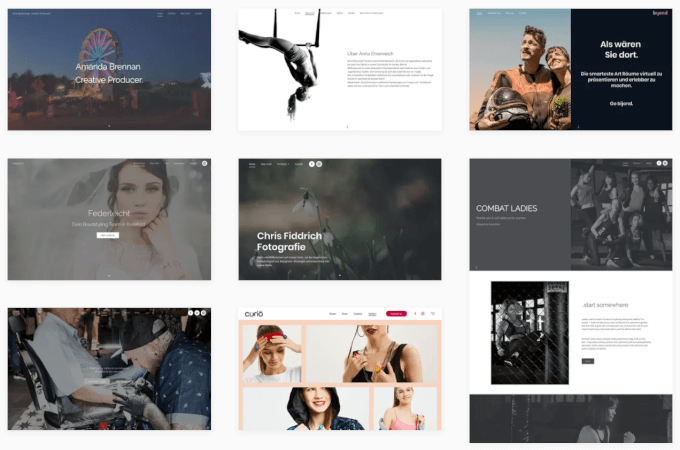
All Jimdo templates are fully responsive, so your website will automatically look great on mobile devices.
Jimdo also provides an integrated image database. You can easily add images from this database to your website.
However, it’s not possible to create a fully personalized website. Jimdo’s website builder provides you with great templates in which you can insert your own content – and also customize some things – but you can’t create a fully personalized website.
If you want to create a fully personalized website, Squarespace might be a better solution for you.
Templates
Jimdo offers several templates that were recently modernized. They are sorted by industry and you can easily customize them.
You can put your content into the templates, resize, and position elements. However, as already mentioned, Jimdo’s templates aren’t that customizable.
You can only fully customize your site by editing HTML and CSS. Yet, if you’re going for a website builder, you normally don’t want to code. Otherwise, you can go for WordPress or hire a professional Agency.
If you want a fully personalized site – Jimdo is not the right solution – try Squarespace instead.
SEO
When it comes to SEO concerning website builders, you need to be able to edit the following elements:
- Title tags and headings
- URLs
- Alt-tags
- Meta descriptions
- 301 Redirects
With the Jimdo PRO Plan, it’s possible to edit the H1 heading, title tag, and URL of every page. You can also edit the image alt-tag. With the Business Plan, you can exclude pages from search engines by setting a noindex-tag, and you can also set 301-redirects.
If you’re using the Jimdo Free Plan, keep in mind that your website won’t get indexed by search engines like Google.
Blog
You can easily write blog posts and publish them with Jimdo’s blogging tool. It’s also extremely easy to customize the layout of your blog pages.
There are categories and tags you can use to manage your blog posts. What’s also great is that you can set up an RSS feed.
You can also install Disqus – a blogging commenting tool – or use Jimdo’s commenting tool instead.
What’s a downside of Jimdo’s blogging tool is that you can’t archive blog posts. You should go for Weebly if you want to do that.
Ecommerce
Jimdo’s online store offers several payment options such as PayPal, Credit Card (Stripe—for Business customers), Invoice, Payment in Advance, Local delivery, Local pickup, Collect-on-Delivery, and Check (by mail).
You can use specific ecommerce templates, create coupon codes and discounts, and your online store will have a secure checkout. You can list up to 15 products with the Pro Plan. The Business Plan doesn’t have any limits.
I recommend using Jimdo for eCommerce only if you have a small online store. For example, if you run a small retail store selling tea, Jimdo is perfect for you to quickly go online.
However, if you want to build an ecommerce empire, Jimdo isn’t the right solution.
Mobile App
Jimdo offers a great mobile app for iOS and Android.
You can easily create, design, or update your Jimdo website on the go. You can also write and publish blog posts.
Custom Domain
If you’re using the Free Plan, you’ll get a free subdomain with the ending .jimdofree.com.
If you want a custom domain, you can get one for free for the first year. After the first year, you’ll have to pay 20€ per year.
However, you can connect a domain from another provider. At this time, Jimdo supports domains with the following endings: .com, .net, .org, .biz, .info, .eu, .de, .at, .be, .co.uk, .ch .fr, .nl, .com.mx, .es, .it, .pl, .com, .pl, or .se.
Support
Jimdo only offers one way to contact customer support:
- Email Support
The quality of customer service is very high. The support team is very straight to the point and they try to solve all your issues. Their customer support team also gives support via social media.
However, only one option to contact customer service is very poor. Competitors like Weebly or Ecwid definitely offer more options to contact customer support.
Jimdo also offers a comprehensive knowledgebase and FAQ to solve problems on your own.
Jimdo Cons
Template Restrictions
While Jimdo’s website builder is extremely easy to use, it’s also very limited. There’s no space for creativity – you can’t create a fully personalized site.
When you use Jimdo, you may feel like Jimdo’s staff wants to show you how to create a website – their templates are far less customizable than Squarespace’s templates.
App Store
There’s no App Store to enhance the functionality of your website. Although Jimdo is suited to build a larger business website, it’s definitely not suited to build a large ecommerce store with lots of functionalities and integrations.
Navigation Depth
Their dropdown menu allows two levels. It’s more than with Squarespace but fewer than with Weebly.
Backup
It’s not possible to create a backup of your site on your own with Jimdo. However, Jimdo saves your site on multiple storage disks.
Conclusion
With Jimdo, you can easily create a website or an online store for your business.
The benefit of Jimdo is that it’s super easy to use. The drawback is that it only offers limited customizability.
Jimdo is therefore perfect for small business owners who want to go online quickly and easily, but don’t need lots of features.
You can sign up for free here.
If you want to build a huge blog or an ecommerce empire, you should choose another ecommerce platform.





